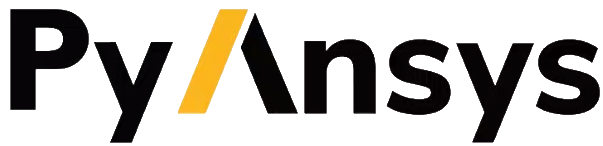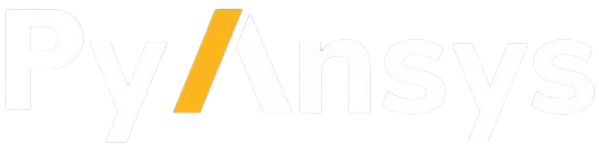Manage input and output files#
When defining your workflow using PyACP and other tools, you may need control over where the input and output files are stored. There are two main ways to manage files: auto-transfer mode and manual file management.
Note
When using a local ACP instance ("direct" launch mode), the auto-transfer
and manual modes are identical, as long as the current working directory is
not changed after launching the ACP instance.
Auto-transfer mode#
When passing the auto_transfer_files=True parameter to launch_acp()
(the default behavior), PyACP automatically uploads files to the ACP instance
and downloads output files to the local machine.
Paths passed to the PyACP functions are all paths on the local machine. They can be either absolute paths, or relative to the current working directory of the Python instance.
The only exception is the external_path attribute of the CADGeometry
and ImportedSolidModel classes. This attribute refers to a path on the
server side. It can again be an absolute path, or relative to the ACP instance’s
working directory.
You can instead use the CADGeometry.refresh() and
ImportedSolidModel.refresh() methods to define the input file, which also
handles the upload automatically.
Note
On local ACP instances, the up- and download methods simply convert the paths to be relative to the ACP instance’s working directory if needed.
Loading input files#
To load an input file, pass its path on your local machine to the
import_model() method:
>>> import ansys.acp.core as pyacp
>>> acp = pyacp.launch_acp()
>>> # DATA_DIRECTORY is a directory containing the input file
>>> model = acp.import_model(
... DATA_DIRECTORY / "input_file.cdb",
... format="ansys:cdb",
... unit_system=pyacp.UnitSystemType.MPA,
... )
>>> model
<Model with name 'ACP Lay-up Model'>
Getting output files#
When getting output files, pass the desired path on your local machine to the export / save method.
>>> import os
>>> model.save("output_file.acph5")
>>> "output_file.acph5" in os.listdir()
True
Manual file management#
When passing auto_transfer_files=False to launch_acp(), PyACP does not
automatically upload or download files.
In this case, you need to manually manage the up- and download of files, as described in the following sections.
Loading input files#
You can manually load the input_file.cdb file to the ACP instance by
using the upload_file() method:
>>> acp = pyacp.launch_acp(auto_transfer_files=False)
>>> uploaded_path = acp.upload_file(DATA_DIRECTORY / "input_file.cdb")
>>> uploaded_path
PurePosixPath('input_file.cdb')
This method returns the path of the uploaded file on the server. You can use the path to create a model:
>>> model = acp.import_model(
... path=uploaded_path,
... format="ansys:cdb",
... unit_system=pyacp.UnitSystemType.MPA,
... )
>>> model
<Model with name 'ACP Lay-up Model'>
Getting output files#
To get the ACPH5 file, it must be stored on the server. You can
manually do that using the model’s save() method:
>>> model.save("output_file.acph5")
>>> "output_file.acph5" in os.listdir()
False
Then, you can download the file using the download_file() method of the ACP
instance:
>>> acp.download_file(
... remote_path="output_file.acph5",
... local_path="output_file_downloaded.acph5",
... )
>>> "output_file_downloaded.acph5" in os.listdir()
True